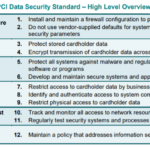In today’s digital age, ensuring maximum security without compromising usability has become a crucial concern. With the ever-growing number of cyber threats, it is essential to configure antivirus software effectively to provide robust protection. This article aims to highlight some of the best practices for configuring antivirus software that will help safeguard your digital presence while still maintaining a seamless user experience. By implementing these practices, you can optimize your antivirus software settings and achieve peace of mind without sacrificing ease of use.
Understanding Antivirus Software
Antivirus software is a type of software designed to detect, prevent, and remove malicious software from your computer or device. It acts as a protective shield against viruses, malware, spyware, and other harmful threats that can compromise your system and personal information. By continuously monitoring your device and scanning files and programs, antivirus software identifies and neutralizes potential threats before they can cause any damage.
Understanding How Antivirus Software Operates
Antivirus software operates through a combination of techniques to provide comprehensive protection. These techniques include signature-based detection, heuristic analysis, behavioral monitoring, and real-time protection.
Signature-based detection involves comparing the digital signatures of files and programs with a database of known malware signatures. If a match is found, the antivirus software alerts you and takes appropriate action. Heuristic analysis examines the behavior of files and identifies suspicious patterns that indicate the presence of malware. Behavioral monitoring tracks the behavior of programs running on your device and detects any abnormal activities that could be indicative of malware. Real-time protection constantly scans files and programs as you access them, ensuring immediate detection and blocking of any malicious activity.
Knowing Different Types of Antivirus Software
There are different types of antivirus software available in the market, each with its own features and capabilities. Some popular antivirus software includes McAfee, Norton, Avast, and Bitdefender. These software differ in terms of their scanning methods, user interfaces, additional features, and system resource usage. It is important to consider factors such as compatibility with your operating system, the level of protection offered, ease of use, and customer reviews when choosing the right antivirus software for your needs.
Importance of Properly Configuring Antivirus Software
Properly configuring antivirus software is crucial for maximizing both security and usability. Incorrect configuration can have severe consequences, leaving your system vulnerable to various threats. By configuring the software correctly, you not only enhance the overall security of your system but also ensure the stability and performance are not compromised.
Exposition on the Risks of Incorrect Configuration
Incorrect configuration of antivirus software can result in false negatives, where potentially harmful files are not detected, and false positives, where legitimate files are mistakenly flagged as threats. False negatives leave your system exposed to malware and other malicious software, while false positives can disrupt the normal functioning of your system by blocking or quarantining essential files or programs.
Outlining the Implications for System Stability and Performance
Improper configuration of antivirus software can also impact system stability and performance. Overly strict settings may result in frequent and unnecessary prompts, hindering usability and causing frustration for the user. On the other hand, if the settings are too lenient, the system may be more vulnerable to attacks. Finding the right balance between security and usability is crucial to ensure a smooth and uninterrupted system experience.
The Need for Balance Between Security and Usability
Balancing security with usability is essential to maintain a secure system without compromising user-friendliness. Antivirus software should be configured to provide optimal protection without causing unnecessary disruptions. By fine-tuning the settings, you can achieve a configuration that minimizes false positives, maximizes threat detection, and minimizes impact on system performance.
Factors to Consider When Choosing Antivirus Software
Choosing the right antivirus software for your needs involves considering several important factors. These factors include the level of protection offered, the ease of use, system resource usage, compatibility with your operating system, customer reviews, and additional features such as firewall protection, parental controls, and secure browsing. Assessing these factors will help you make an informed decision and select antivirus software that meets your specific requirements.
Review of the Top Antivirus Software on the Market
When it comes to antivirus software, several options stand out in the market. McAfee, Norton, Avast, and Bitdefender are among the top contenders known for their robust protection, user-friendly interfaces, and extensive feature sets. These software offer a range of scanning methods, real-time protection, regular updates, and advanced threat detection capabilities. It is advisable to explore the features and reviews of each software to determine which one aligns best with your security needs and usability preferences.
Highlighting Software that Balances Security with Usability
In the pursuit of finding antivirus software that strikes the perfect balance between security and usability, some software stand out. Norton Antivirus is highly regarded for its user-friendly interface and efficient threat detection capabilities. It provides comprehensive protection without causing significant performance impact. Bitdefender is another popular option known for its advanced threat detection and minimal system resource usage. Avast is often praised for its customizable security settings and flexible scanning options. By considering these software and evaluating their features, you can find the antivirus software that best suits your security and usability requirements.
Steps for Installing Antivirus Software
The initial setup and configuration of antivirus software involve several steps to ensure effective protection. Begin by downloading the antivirus software from the official website of the chosen provider. Once downloaded, choose an appropriate installation location and follow the on-screen instructions to complete the installation process. After installation, the software will prompt you to perform an initial scan to detect any existing threats. It is important to ensure that the software is updated with the latest virus definitions before proceeding.
Optimal Settings to Maximize Security
Configuring antivirus software for optimal security involves adjusting various settings to enhance protection without hindering usability. Some recommended settings include enabling real-time protection, automatic updates, and scheduled scans. Real-time protection ensures continuous monitoring of files and programs, blocking threats as soon as they are detected. Automatic updates keep the software up to date with the latest virus definitions and security patches. Scheduled scans enable regular system scans to detect and neutralize potential threats.
Ensuring Usability While Maintaining Security
While maximizing security is important, it is equally crucial to maintain usability and minimize interruptions. Adjusting settings to strike the right balance is key. Configure notifications to provide essential alerts without overwhelming the user with frequent, unnecessary prompts. Customize scanning options to avoid scanning every file on the system regularly, as this can impact system performance. By finding the right settings, you can maximize security while ensuring a smooth user experience.
Importance of Scheduling Regular Scans
Regular scans play a vital role in maintaining the security of your system. Scanning your system at regular intervals helps detect any new threats that may have entered your device since the last scan. It is essential to schedule scans to occur during periods when the system is not in use to avoid interruptions during important tasks. The frequency of scans depends on individual needs and usage patterns, but it is generally recommended to perform a full system scan at least once a week, with quick scans conducted more frequently.
How to Set Up Scheduled Scans
Setting up scheduled scans is a straightforward process. Locate the scan scheduler in your antivirus software and select the desired frequency and timing for the scans. It is advisable to schedule scans during periods when the device is typically idle, such as overnight or during lunch breaks. Additionally, ensure that the scheduled scans do not interfere with any other time-sensitive tasks or processes. Setting up scheduled scans ensures consistent protection and helps maintain a secure system environment.
Choosing the Appropriate Frequency of Scans
The appropriate frequency of scans depends on various factors, including the level of internet activity, the volume of file downloads, and the sensitivity of the data stored on the device. For casual users with light internet usage, a weekly full system scan may be sufficient. However, for heavy internet users or those handling sensitive information, more frequent scans are recommended. Finding the right balance between regular scans and system performance is essential, as frequent scanning can slow down the device.
Explanation of Real-time Protection and Its Importance
Real-time protection is a crucial feature of antivirus software that detects and neutralizes threats as they occur in real-time. This proactive defense mechanism monitors your system continuously, scanning files and programs as you access them, thus blocking any malicious activity before it can cause harm. Real-time protection acts as a powerful shield, safeguarding your system from various online threats, including viruses, malware, spyware, and phishing attempts.
Setting Up Real-time Protection
Enabling real-time protection is an essential step to ensure continuous monitoring and immediate threat detection. Access the settings menu of your antivirus software and locate the real-time protection feature. Enable this feature to activate real-time scanning and protection. It is also important to keep the antivirus software updated with the latest virus definitions to ensure optimal real-time protection. By setting up real-time protection, you can add an extra layer of security and minimize the risk of infection.
Balancing Real-time Protection with System Performance
While real-time protection is vital for a secure system, it can have an impact on system performance, especially on devices with limited resources. To strike the right balance between security and performance, consider adjusting the sensitivity of real-time scanning. Lowering the sensitivity level reduces the impact on system resources, but it may also decrease the detection rate. Finding the optimal sensitivity level for your system is crucial to maintain both security and usability.
The Need for Regular Software Updates
Regular software updates are essential for antivirus software to stay effective in protecting your system. These updates include the latest virus definitions, security patches, and improvements in threat detection techniques. New threats constantly emerge, and software updates ensure that your antivirus program has the necessary tools to recognize and neutralize them. Neglecting to update antivirus software leaves your system vulnerable to new forms of malware.
How to Set Up Automatic Updates
Most antivirus software offers the option to enable automatic updates, which simplifies the process of keeping your software up to date. Access the settings menu of the antivirus software and locate the update options. Choose the automatic update feature and specify the frequency at which updates should be checked and installed. Automatic updates ensure that your antivirus software is continuously updated with the latest protection mechanisms, without requiring manual intervention.
Handling Update-Related Performance Issues
In some cases, software updates may cause temporary performance issues on your system. These issues can include increased resource usage, slowdowns, or compatibility problems. If you experience such issues after an update, it is advisable to check the support resources provided by the antivirus software provider. Often, workaround solutions or patches are offered to mitigate these performance issues. If the performance problems persist, reaching out to the antivirus software’s customer support team can help in resolving the issue promptly.
Understanding the Threats Posed by Emails and the Web
Emails and the web pose significant threats to system security. Email attachments can carry malware, while malicious websites can infect your device through exploit kits, phishing attempts, or drive-by downloads. Antivirus software can provide protection against these threats by scanning emails and web pages for potential risks, blocking access to malicious websites, and alerting users about potential dangers.
Setting Up Email and Web Protection
To configure your antivirus software for email and web protection, locate the relevant settings in the software’s user interface. Enable email protection to ensure that attachments and incoming emails are scanned for potential threats. Additionally, activate web protection to detect and block access to malicious websites. By setting up these protections, you reduce the risk of falling victim to scams, malware attacks, and other online threats.
Establishing Scanning Protocols for Downloads and Attachments
Configuring your antivirus software to scan downloads and email attachments is crucial for detecting any malware or other threats that might be disguised as innocent files. Within the settings menu of the antivirus software, locate the options related to downloads and attachments. Enable scanning for these items to ensure comprehensive protection. By establishing scanning protocols, you create an additional layer of security that safeguards your system from potential risks introduced through downloads and attachments.
Explanation of False Positives
False positives occur when legitimate files or programs are mistakenly flagged as threats by the antivirus software. These false alarms can disrupt the normal functioning of your system and cause unnecessary concern. While false positives are relatively rare, they can occur due to various factors, including outdated virus definitions, heuristic analysis errors, or the presence of software with similar characteristics to malware.
How to Handle False Positives
Handling false positives involves understanding the cause and taking appropriate action. Start by double-checking the flagged file or program using the “Exclude” or “Allow” feature provided by the antivirus software. This prevents the software from flagging the same file in the future. You can also report false positives to the antivirus software provider so they can improve their detection algorithms. By actively addressing false positives, you can avoid disruptions and maintain a productive system environment.
Setting Up and Managing Quarantine Areas
Quarantine areas are designated spaces where potentially infected files or programs are isolated and rendered inactive by the antivirus software. Setting up a quarantine area ensures that any suspicious files detected during scans are safely contained, preventing them from causing harm to your system. Within the settings menu of your antivirus software, locate the quarantine options and configure them to meet your preferences. Regularly monitoring and managing the quarantine areas allows you to review flagged files, restore false positives, or permanently delete legitimately infected files.
The Role of User Behavior in Security
User behavior plays a significant role in maintaining system security. Even the most robust antivirus software can be rendered ineffective if users engage in unsafe practices, such as clicking on suspicious links, downloading files from untrusted sources, or neglecting to keep their software and operating system up to date. Educating users about security best practices is vital to create a collective defense against potential threats.
How to Educate Users about Security Best Practices
Educating users about security best practices involves training and raising awareness about potential risks and safe computing habits. Conduct regular security training sessions to educate users about the common types of threats, such as phishing scams and social engineering. Emphasize the importance of strong passwords, regular updates, and safe web browsing. Provide resources and guidelines that users can refer to for further information. By fostering a culture of security awareness, users become an active line of defense in protecting the system from potential threats.
Encouraging Safe Computing Habits
Encouraging safe computing habits among users is essential in maintaining a secure system environment. Encourage users to exercise caution when opening emails, especially those from unknown senders or those containing suspicious attachments or links. Emphasize the importance of downloading files only from trusted sources and verifying the authenticity of websites before sharing any personal or sensitive information. By instilling safe computing habits, users become proactive participants in ensuring the security and integrity of the system.